 This week Google announced general release of the Google Glass product. Still billed as a "beta," only $1500 separates you from sporting this fun and easy to learn gadget.
This week Google announced general release of the Google Glass product. Still billed as a "beta," only $1500 separates you from sporting this fun and easy to learn gadget.
Two months into the testing of Google Glass, I've got some thoughts and observations. I've shared what I know in bringing this whiz-bang tech gem to our Regional Meetings, our training school and Discovery Day tours. If one thing can be said, I am very qualified to teach people how to use this wearable technology. And as a by-product, I have a collection of odd photos people have taken of my face close up as they learn to "blink" and take pictures!
The setup for pairing to an iPhone is ok, but sometimes clumsy. Glass must be partnered with a Google account to work properly. You have to download the Glass app for iPhone, that was straightforward. Then you use this app to tell Glass the details of your wireless connection. The wireless connection allows you to interact with the web via talking to Glass or swiping the sidebar on the Glass. Without wireless, Glass can take pictures and video and store them in the device until you are connected to the web. Glass uploads your video and photo content to a private folder on your Google+ account.
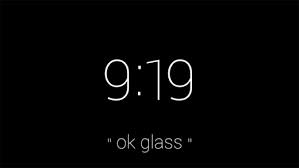 Once you've gotten Glass either on the wireless network or Personal Hotspot, you can begin using the device. The main screen displays current time and the prompt "ok glass." When you speak that phrase, Glass presents you with a menu of possible features. The most popular is "Google," which allows you to speak a question and get a reply on screen and sometimes from a voice within Glass. Sample questions I've used in showing Glass to others include:
Once you've gotten Glass either on the wireless network or Personal Hotspot, you can begin using the device. The main screen displays current time and the prompt "ok glass." When you speak that phrase, Glass presents you with a menu of possible features. The most popular is "Google," which allows you to speak a question and get a reply on screen and sometimes from a voice within Glass. Sample questions I've used in showing Glass to others include:
- Where is Starbucks?
- What is the weather in (insert city name)?
- How do I say Happy Birthday in French?
- Who won the NY Mets game last night?
The camera can be used by asking Google to take a picture or video. It has a fun feature that you can enable from the Glass App that let's a user wink his/her right eye and take a photo at any time, this is possible even when the Glass is in "power saver" mode. I've used that sucessfully to take good photos hands-free. I did a 5k race with Glass, taking 10 second videos at the start and finish and sprinkling in photos done via winking along the route. Here's how that looked...



The quality is excellent with the photos I took.
Glass is a neat product. It's in need of the ability to interact through iPhone with SMS messaging. It does this for Google Droid phones - I'd like to see that feature set roll through for iPhone users like me and a bazillion others.
I've successfully linked my Glass to several apps (Glassware) so I can use the content online. I have linked Glass to Facebook, Twitter and Evernote. Any content I want to share or store for myself can be sent to these platforms via Glass and a few easy touch commands on the side control bar of Glass. They have a Strava cyclinga nd a Strava run app, I haven't enegaged those yet. Maybe I will just to see how they go.
It's only version one, it is as I say to many, "having the Internet on your face." I see how adding more gesture type commands will make it more user intuative. Currently, winking to take a picture and tilting your head back to disengage power saver mode is all I've used. This wearable tech will leap forwards, already Samsung has turned a new product forward that will compete with Glass. I hope Google keeps refining the current hardware and Glassware. They could just redo everything and call it "version 2", leaving all early adopters in the lurch as a result. Ray Ban and Oakley have been given the rights to develop the frames for new Glass products, that will be interesting to see. I'll post more info and examples as I use Glass with different apps.
Before I end - Examples of the goofy looks that folks have captured as I show them how to take their first pictures while wearing Google Glass:






Thanks!
-dm